How to Increase your Internet Speed in Windows 11/10
The world is moving fast and one of the main ingredients in this mix is the Internet. From self-driving cars to playing games in real-time is possible because of the fast internet. But if this ingredient becomes sluggish then we have to do something about it. Therefore in this article, we are going to see some of the ways to increase your internet speed.
Follow the following suggestions to improve your Internet Speed:Allow your Computer to receive more dataAdd a Default TTLClose conflicting applicationsTCP Extension for High PerformanceScan for Virus & Malware
Let us look at them in detail.1] Allow your Computer to receive more data
In this section, we are going to talk about the I/O Request Packet Stack Size. If you want your computer to receive more data at a single time then you have to modify IRPStackSize. IRPStackSize (I/O Request Packet Stack Size) represents how many 36-byte Receive buffers your system can use simultaneously. This tweak will not be helpful if you have a very slow connection.
To modify IRPStackSize you need to be obedient to the steps that we have mentioned below:-
Hit Win + R, type “regedit” and click OK to launch Registry Editor.
Navigate using the following route:-HKEY_LOCAL_MACHINE\SYSTEM\CurrentControlSet\Services\LanmanServer\Parameters
Right-click on Parameters> New> DWORD 32.
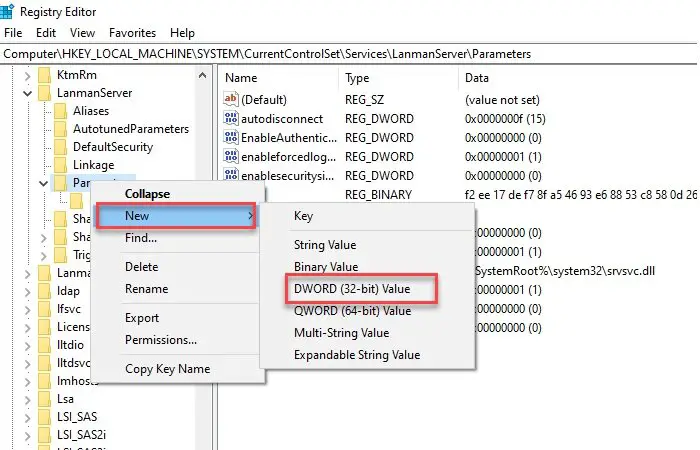
Name it “IRPStackSize” and change the value to 32 (Decimal).
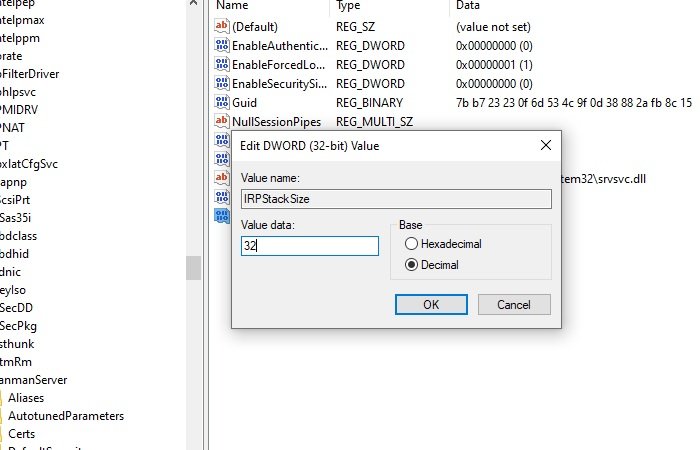
After setting this up, you should restart your computer to increase your internet speed.
Read: How to increase Download Speed in Google Chrome.2] Add a Default TTL
TTL or Time To Live is a feature in Windows that defines the time assigned to a packet by your router to be in the air. The default time assigned by Windows is 128 millisecond.
This feature can make your computer lag as your computer ends up waiting for the packets that it will never receive. Therefore, adding a default TTL can help in making your internet experience lag-free.
To add a default TTL you need to follow the prescribed steps:-
Hit Win + R, type “regedit” and click OK to launch Registry Editor.
Navigate using the following route:-Computer\HKEY_LOCAL_MACHINE\SYSTEM\CurrentControlSet\Services\Tcpip\Parameters
Right-click on Parameters> New> DWORD (32-bit) Value, rename it to DefaultTTL.
Double-click on DefaultTTL and change its value to 64 (or any value between 1-255) Decimal.
After this, you should restart your computer and see.
Related: How to increase upload and download speed in Windows.3] Close conflicting applications
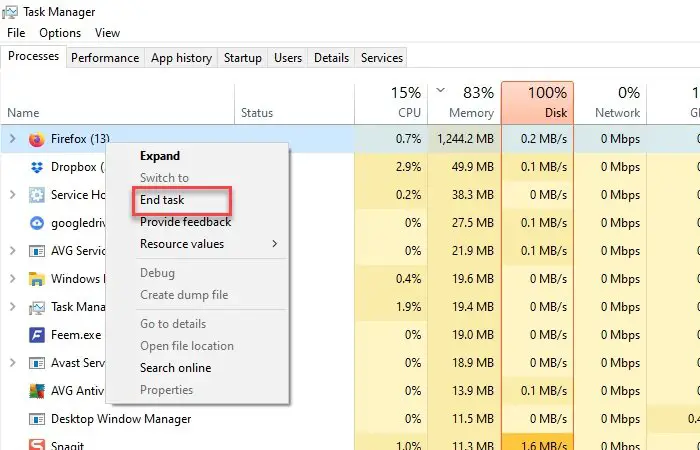
There are a lot of applications running in the background that can cause strain over your network connection. These applications can be stopped for a while. You need to check which of then could be using the internet connection and then stop them. Security software is of course to be excluded. Therefore, in this section, we are going to check the applications and then stop it for a temporary bump up in internet speed.
Hit Ctrl + Alt + Delete and select Task Manager from the security options.
Click the Memory tab> right-click on the task that is eating your memory> End Task.
This will end that task for a bit so that you will be able to enjoy fast internet for a bit. If that task is not important to you then you should uninstall that application.
To uninstall the application follow the prescribed steps:-Hit Win + X> Settings.Click on Apps.Search the app that is consuming your memory, select it, and then click Uninstall.
Read: How to improve network speed using SMB compression in Windows 114] TCP Extension for High Performance
Another thing you can do to improve your network speed is to modify the TCP1323Opts value. We are going to enable TCP Timespacing with its help.
To do that, you need to follow these steps:-
Open Registry Editor
Navigate through the following route:-Computer\HKEY_LOCAL_MACHINE\SYSTEM\CurrentControlSet\Services\Tcpip\Parameters
Now, there should be a DWORD Value, TCP1323Opts, if not, then create it. Right-click on Parameters> New> DWORD (32-bit) Value.
Double-click on it and change its value to 1.
Related read: Increase WiFi Speed and Signal strength and coverage area.5] Scan for Virus & Malware
Virus & Malware are notorious for causing problems to your computer and making your internet connection slow is one of them. So, apart from making sure that you do not log in to any suspicious site or download anything malicious, is to scan your computer.
For this scan, we are going to use the built-in Windows Defender.
To do that you need to follow the prescribed steps:-
Step 1: Hit Win + X and select Settings.
Step 2: Click on Updates & Security.
Step 3: Click on Windows Security(left panel)> Open Windows Security(right panel)
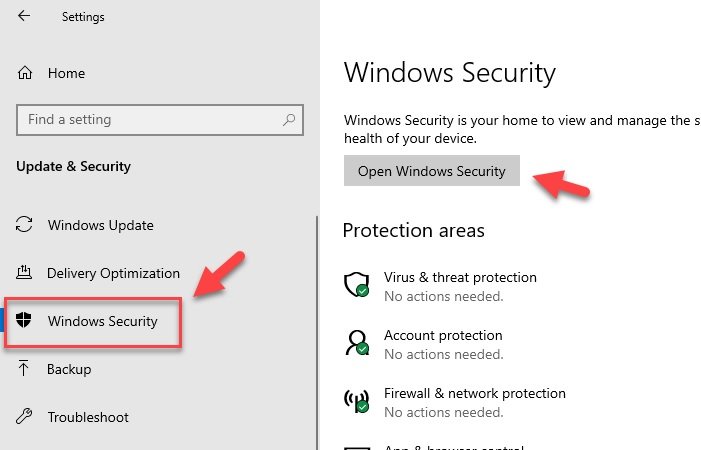
Step 4: Click on Virus & threat Protection(left panel)> Scan options(righ panel).

Step 5: Select Windows Defender Offline scan> Scan now
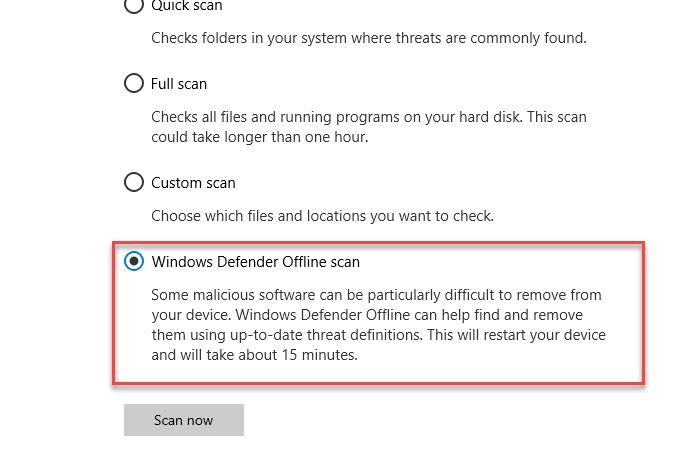
This will scan your Operating System for viruses and then delete any detected virus or malware making your computer virus-free. After the completion of the scanning process, you should restart your computer once to improve your internet speed.
Other suggestions that may be helpful when using a really slow internet connection:Compress while sending multiple files -In order to send more than one file via e-mail using a compression utility like 7-Zip so that it takes less space in your and recipients mailbox.Turn off graphics – Graphics enriches the Web Page looks but it too takes more time in loading so can be turned off for faster surfing. It can be disabled as follows:Open Internet Options > Go to Advanced Tab > Scroll down to Multimedia section and uncheck the under given boxes > Finally Click on Apply.Use distribution list for sending files – To send e-mails to more than one recipients rather than listing each recipient separately use a distribution list so that messages are sent efficiently and faster.Use Cached Exchange Mode in Outlook while you are offline – With the help of Cached Exchange Mode quick access to your mailbox is possible even if the connection is lost while working. The copy of the mailbox gets stored on the hard drive and is regularly updated with the mail server provided that you are using a Microsoft Exchange Server e-mail account.Simple e-mail signatures, reduced e-mail size – Instead of using images and other kinds of graphics in the e-mail signatures which takes time while sending messages create text-based distinctive e-mail signatures with a combination of colors, fonts, and type sizes. Such an e-mail signature looks professional and is quicker to transmit and receive.Save Web Pages to the local hard drive and browse offline.Increase your cache to load Web Pages faster – Temporary Internet files cache plays an important role in Browsing as some images will get cached on your computer and when the Web Page is revisited it will take less time to open.
We hope you found the post useful. There are more suggestions here that will help you fix slow Internet speeds.
